Body
Please note: A student's account must be below $750 to enroll in classes. If you are unable to pay your balance down to below $750, please make an appointment with Student Advocacy to discuss your situation.
When can I register for courses?
Priority enrollment for currently enrolled students starts at the end of October for spring and summer courses and at the beginning of April for fall courses. Priority is given to those students who have the highest number of credit hours earned as of the day that registration opens. This means that Graduate students will be permitted to register first, followed by seniors (90-124 hours earned), Juniors (60-89 hours earned), Sophomores (30-59 hours earned), and finally freshmen (0-29 hours earned). For credit hours to count towards your class standing, they must be completed and a grade must be posted. In-progress coursework will not be counted when determining how many credit hours you have earned.
To view the full priority enrollment dates and schedule:
- Step 1. Log into UCONNECT.
- Step 2. Locate the Enroll in Classes card.
- Step 3. Click on Enrollment FAQ’s.
- Step 4. Click on Priority Enrollment Dates.
Notes:
- New students, students not currently enrolled in courses but who have completed coursework in the past calendar year, and students who have been readmitted to UCO can begin registering on the date of “Open Enrollment”. See dates on our website.
- New freshmen students will have the opportunity to register for their first semester of courses during New Broncho Orientation.
How do I register for courses?
- Log into UCONNECT.
- Locate the Enroll in Classes card and then select Register for Classes > Browse and Register.
(Image of Enroll in Classes card)

- Next you will select what you would like to do. Select Register for Classes.
(Image of Register for Classes link)
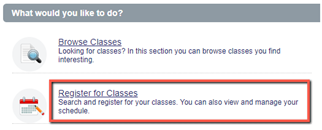
- The next screen will present the option to Select a Term. Select the arrow by Terms Open for Registration to choose the correct term to register for classes. Select Continue to advance to the next screen.
(Image of Select a Term drop-down menu)

Note: Current and eligible new transfer students may determine assigned priority registration dates based on credit hours earned. New students at UCO will be eligible to register beginning on the date of open enrollment. See all dates and learn more about priority enrollment on our website.
- Search for the desired course by filling out Subject and Course Number, if applicable. For multiple course options, enter a topic in Subject and select Search OR search by CRN (see Step 6).
(Image of Find Classes tab)
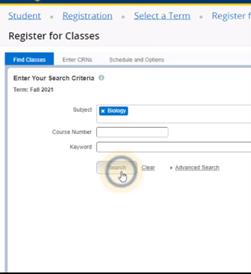
Notes:
- "Subject" is the general course or program. Examples: English, Accounting, Music.
- "Course Number" is the level of the course needed. Examples: English 1113, Accounting 2113, Music 1113.
- "CRNs" are the unique five-digit numbers before the name of a course. These numbers are unique and identify a specific class, instructor, date and time. Example: 21234 English 1113, 23456 Accounting 2113, 21345 Music.
- Select the Enter CRNs tab to quickly register for pre-selected courses.
(Image of Enter CRNs tab)

Utilize the + Add Another CRN option to add additional courses at the same time.
- Review the course options available in the search results.
(Image of course search results)

To customize the course information, adjust the Settings (gear) icon on the upper right.
To view additional information, utilize the Expand/Collapse buttons on the lower portion of the screen.
- Select Add to add the course to the summary section.
- In the Summary section select Submit for courses displaying Pending status. This process changes the status to Registered.
- To check your class schedule for accuracy after registering or adding a class: Select the Schedule Details tab to review registered courses. Make sure to double check dates, locations, and class times are correct and represents the desired schedule.
Notes
- New - Enrollment Changes: Add/Drop without Losing Your Spot - When adding or dropping a class, use the Conditional Add and Drop checkbox. This prevents losing a seat in a course when unable to add another in its place. View a video walkthrough of the process on our website.
- To check if a course has specific pre-requisites and requirements, select the course name for additional details.
Important: Please check for any registration holds prior to registering. Some holds prevent registration and must be cleared with the appropriate office before enrollment is possible. Holds that prevent registration may include pre-requisites, course permissions, test scores, orientation hold, advisement hold and others. If you believe you experienced a hold in error, you can complete the electronic Add/Drop Form. A representative with Broncho OneStop will review the form and complete the process.
Students can also enroll/drop/withdraw in person at Broncho OneStop in the Nigh University Center, Room 124, during business hours: MTRF: 8:30am-5pm, W: 9am-5pm.