If several OneDrive files get deleted, corrupted, or infected by malware, you may be able to restore your entire OneDrive to a previous time. File Restore helps you undo all the actions that occurred on both files and folders within the last 30 days.
Restore OneDrive to a previous time
-
Go to the OneDrive website.
-
At the top of the page, select Settings  > Files Restore.
> Files Restore.
-
On the Restore page, select a date from the drop-down list, or you can choose Custom date and time.
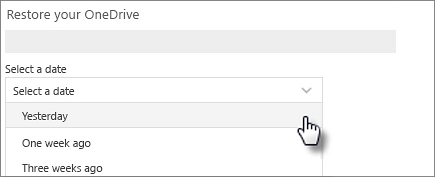
If you select a preset date, skip to step 8.
-
If you select Custom date and time, a daily activity chart and an activity feed appears to help you pick a specific time.
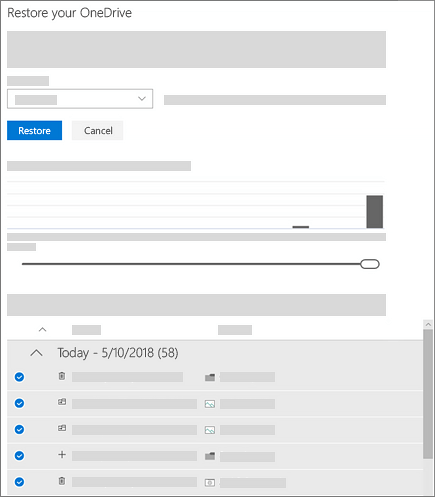
The daily activity chart shows the volume of file activates in each day for the last 30 days. It gives you an overview of what has happened to your OneDrive over the time and can help you identify any unusual activities, such as when your entire OneDrive is infected by malware.
The activity feed shows individual file and folder operations in reverse chronological order. You can scroll down to see previous days, or move the slider below the daily activity chart to quickly move to a specific day.
-
Use the activity chart and activity feed to find activities that you want to undo.
Tip: Use the activity chart to quickly scroll through the activity feed by day and hide recent activities in the feed. You can also use the expand and collapse arrow next to each day in the activity feed to show or hide activities for that day.
-
Select the earliest activity that you want to undo. When you select an activity, all other activities that occurred after that are selected automatically.
Note: As you pick a day in the activity chart, you hide more recent activities in the feed, but those more recent activities will still be selected if you select an activity. Before you select the Restore button, scroll to the top of the activity feed to see all the activities you are about to undo.
-
When you’re ready to restore your OneDrive, select the Restore button to undo all the activities you selected.
Your OneDrive will be restored to the state it was in before the first activity you selected.